Announcement
Collapse
No announcement yet.
Announcement
Collapse
No announcement yet.
Pipo M9 Pro wifi antenna modification instructions
Collapse
This is a sticky topic.
X
X
-
Just for info. The gps.conf that you mentioned. I have tried it. No go for me. Doesn't even work outdoors. Doubt it's the fault of the conf file though. I strongly believe it's pertaining to my GPS(or lack of it). You can try it first though. But since you got the expertise and equipment to do a solder. I would suggest you go ahead and do it for gps. If you do go ahead with the hardware mod. Please do share it too!
Do note that this is my personal experience. Others have shown success with the simple file added. I hope you have better success than me.
-
Yes that does seem to be the case. I can't speak for the GPS stuff. But certainly Wifi, yes.Originally posted by mrleezh View PostHi there! Got a few queries regarding the mod. Based on the video and what I have seen on some other sites. It seems that alot of the wifi/gps issues are caused by the soldering of the wires. I'm no technical person so Im not sure if that's the correct way of saying things.
Yes, that's the correct procedure. Note that the wifi speed of my M9 is not anything to be excited about. But at least after this mod it's reliable. And I'm more than happy with just that.Originally posted by mrleezh View PostCan I safely assume that all I need to do is to de solder the thick black wire. And then replace the wire with two thinner ones which are from a USB cable. This way so that instead of one thick cable linking two solder points it will become two thinner cable linking two solder points. My wifi link speed is only about 5mbps. And that's when I'm sitting next to the router already.
One would assume the GPS coax wire could have the same problem. Things are a bit different though as for GPS is receive only. I do plan on modifying the wire on my M9. But first I want to play around the gps.conf file. Without that mod alone the GPS is pretty much worthless.Originally posted by mrleezh View PostCos from the video and pictures you posted. It sure looks that way. And can I also do the same for the gps? I have issues receiving any satellites at all. None. From Riley to finless to kasty.
Ya it may be best to have someone with experience with soldering do the work.Originally posted by mrleezh View PostJust a note. I got no soldering experience what so ever. The best thing I can do technical is diy my pc. Electrical isn't really my kinda thing. Therefore Im gonna engage the help of others (relatives or pay someone to help me) that's why I got to be sure what is the correct process before I even dismantle the tablet. Thanks for helping!
Leave a comment:
-
Hi there! Got a few queries regarding the mod. Based on the video and what I have seen on some other sites. It seems that alot of the wifi/gps issues are caused by the soldering of the wires. I'm no technical person so Im not sure if that's the correct way of saying things.
Can I safely assume that all I need to do is to de solder the thick black wire. And then replace the wire with two thinner ones which are from a USB cable. This way so that instead of one thick cable linking two solder points it will become two thinner cable linking two solder points. My wifi link speed is only about 5mbps. And that's when I'm sitting next to the router already.
Cos from the video and pictures you posted. It sure looks that way. And can I also do the same for the gps? I have issues receiving any satellites at all. None. From Riley to finless to kasty.
Just a note. I got no soldering experience what so ever. The best thing I can do technical is diy my pc. Electrical isn't really my kinda thing. Therefore Im gonna engage the help of others (relatives or pay someone to help me) that's why I got to be sure what is the correct process before I even dismantle the tablet.
Thanks for helping!
Leave a comment:
-
Pipo M9 Pro wifi antenna modification instructions
Note: Your mileage may vary. This is just my personal experience and outcome. If you are not comfortable with a soldering iron and electronics you best not attempt this modification.
My tab is the 3G version of the Pipo M9 Pro. It’s no big secret that the Pipo M9 Pro is plagued with wifi problems. Like most others I also ran in to frequent disconnects and poor reception. Hopefully others who have exhausted all of their options can benefit from this thread.
After much troubleshooting on my end which included
- Testing many different cooked roms
- Testing with different wireless AP’s. E.g. Cisco, Asus and Linksys with a mix of B,G and AC radios.
- Tested different combos in the wifi advanced settings (poor connection and battery save settings)
I finally came to the conclusion that this issue is software related and likely will never get fixed, or it’s some type of hardware issue. There has been a lot of speculation / discussion regarding poor workmanship with regards to the coax cable that is used between the wifi radio and the antenna. Since I had exhausted all my resources I figured I might as well try replacing it. In my case the tablet was pretty much worthless to me so I did not have much to lose.
The Russian Pipo M9 Pro forums seem to have the best info regarding the cable modification; however it’s all in Russian. Google Translate does a decent enough job of translating it enough to get an idea what needs to be done. In addition, there is a decent YouTube video (without commentary) that shows the modification.
Here are the two links I am referring to.
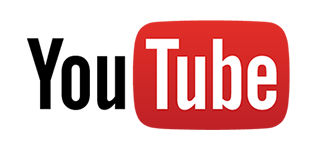 Forum de tablette chinoise. posez vos questions sur les tablettes, phablettes et smartphones low cost, chinois.
Forum de tablette chinoise. posez vos questions sur les tablettes, phablettes et smartphones low cost, chinois.
Okay so with all of that said I did the modification and it did indeed resolve 100% of the issues I was seeing. Wireless networks that I was unable to authenticate to now work fine. And zero disconnects.
On to the Modification.
See the two pictures below. It’s pretty self-explanatory. Remove the existing piece of coax wire being used and replace it with two pieces of small stranded wire. And yes I know. Using unshielded wire for this is not optimal. Keep in mind this is a last ditch effort.
NOTES:
- Watch the YouTube video above. It shows in detail how to separate the case and where the wifi antenna wire is located. Jump to the 1:02 mark when the tear down starts.
- REMOVE any micro SD & sim cards BEFORE taking the case apart. And keep them removed until you have everything put back together. I destroyed my micro SD slot when attempting to snap the case back together.
- When putting the case back together start at the top where the buttons, power connector, and audio jack is located. Make sure all of those are lined up first and then work your way down on each side snapping the case back together.
- The solder had a high melting point (RoHS). The hobby soldering iron I had (unknown wattage) would not melt the solder.
- The wire I used was from a USB cable that I sacrificed.
- Separate the two pieces or wire as far apart as you can. See the picture below. Being the wire is unshielded, it’s best to separate them.
- If you have access to some type of station with a microscope, use it. At a minimum get yourself some type of magnify glass or loop so see what things look like BEFORE and AFTER the modification.
Before
After
Last edited by rodentkj; 12-03-2013, 16:12.
What's Going On
Collapse
There are currently 10732 users online. 4 members and 10728 guests.
Most users ever online was 16,134 at 08:28 on 08-11-2023.

Leave a comment: