I thought it would be a good idea to put everything together in a single thread so it's easier to find.
Manjaro Linux KDE
Download link: Here

Download the image
Use Etcher to flash to an SD card
Insert the SD card in the Station P1.
(Note: You need to erase the EMMC, or remove the EMMC module.)
Slackware Linux OS
Download link: Here
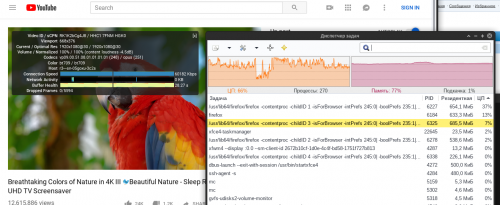
Installation on an SD-Card
Unpack the IMAGE file and record by running the following on the SD card
( /dev/mmcblk0 = your sd card device ):
dd if=slarm64-current-*-base-rootfs-*-build-*.img of=/dev/mmcblk0 bs=1M
or
zstdcat slarm64-current-*-base-rootfs-*-build-*.img.zst > /dev/mmcblk0
to transfer a system with the SD to eMMC, you need to boot from the start and run the script:
setup.sh
SLARM - Legacy 4.4 Kernel
slarm64-current-aarch64-base-station_m1-4.4.249-build-20210105.img.zst
slarm64-current-aarch64-base-station_m1-4.4.249-build-20210105.img.zst.sha256
slarm64-current-aarch64-xfce-station_m1-4.4.249-build-20210105.img.zst
slarm64-current-aarch64-xfce-station_m1-4.4.249-build-20210105.img.zst.sha256
Armbian

Download link: Here
There are 2 different images
Debian - Buster Desktop
Ubuntu - Focal Desktop
LibreELEC

Download link: Here
(Use the roc-pc image)
NextCloud

Instructions Here
UOS

Download link: Here
Code: fog0
FreeBSD

Download link: Here
Code: 1234
Other link: Here
------------------------------------------------------------------------------------
If your micro-sd card isn't booting after erasing the emmc(or removing it), try this
If using Linux on your PC
run 'sudo lsblk' or
sudo lsblk -o NAME,FSTYPE,SIZE,MOUNTPOINT,LABEL
for more detailed info on your drives
Find your micro-sd card drive name.
It should be /dev/sdb, /dev/sdc usually since your internal hard-drive is /dev/sda
If you have a 64GB micro-sd card, look for the drive with 64GB size.
Then run
sudo wipefs /dev/sdb (replacing /dev/sdb with your micro-sd card drive name)It will show your partition table.
Then run 'sudo wipefs /dev/sdb -a'
to wipe the partition tables so the micro-sd has no booting info.
Then use Etcher to write a Linux image to your micro-sd card.
Comment