
Hi, glad to share the stock firmware for H5 TV Box RK3188 Quad Core, the same method with T-R42
1. Download the Stock Firmware for H5 TV Box, PASSWORD: geekbuying.com
Download flash tool Here: http://www.mediafire.com/download.php?b9ckxat6t4cw5qc
Password: GEEKBUYING.COM
Drivers you might need can download here: http://www.mediafire.com/download.php?yqxz3wnqi2hpmcm
2 Power on the H5 TV Box tv box with the power adapter in package;
3. Unzip the flash tool to your desktop or other convenient location and locate the folder RKBatchTool1.6 – inside this folder is the flash tool program RKBatchTool and the USB drivers for the H5 TV Box – Don’t open anything yet!
4. Unzip the stock firmware you just download, and you will get a file named ‘h5_20140605.img’ or similar, this is the actual firmware file.
5. Next you need your H5 and the mini USB – standard USB cable.
6. Press the small recovery button on the back.
The idea is that you should press the recovery button for a while, and then connect your H5 with your pc via the mini USB to usb cable.
7. When you have successfully connected your H5 to the computer you should hear a sound from windows telling you that a new device has been found. You can release the recovery button now.
8. The next bit is important… we don’t want windows to try and automatically install any drivers as we want to select the ones from the RKBatchTool1.6 folder.
9. Depending on which windows version you have the next bit will be different. In an ideal world the install driver dialog will appear as shown in the picture below.
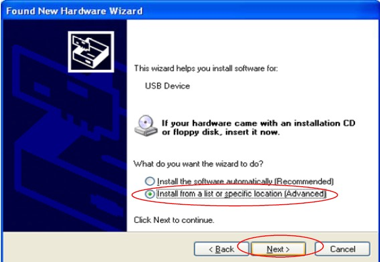
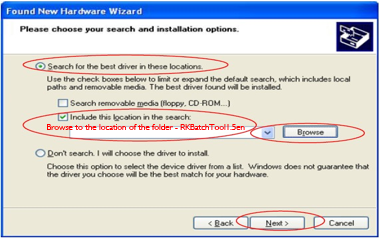
10. You need to select the option “install from a list or specific location (Advanced)
11. At the next step you need to check the option “include this location in the search” and then browse to the folder: RKBatchTool1.6/RockusbDriver
12. Click Next, and the driver should install. You will get a message to tell you the driver installation has been successful – or not!
PLEASE NOTE – If it didn’t work or Windows automatically installed a driver you will need to completely remove the driver from the system and start over. To do this varies between systems but basically you will need to locate the device manager on your PC and find a USB device called “RK31SDK″ and completely remove and delete the driver from the system.
13. If the driver installation is successful you can then proceed to the firmware installation!
14. Open the program RKBatchTool and the tool will open.
15. At the top right of the RKBatchTool Window you will see a file selector, click on this and select your Firmware file in this case: h5_20140605.img
16. If your H5 is correctly connected to the PC, the RKBatchTool program will show a green square with “1″ on it. If not then you need to go back and make sure the USB driver is installed correctly.
17. Click on “Restore” to install the firmware!
18. The program will give an indication of what its doing with a progress percentage shown below, when its finished you will get a message like *****upgrade done success*****
Source from: http://bit.ly/1txC9oy
Comment