Sent from my Pixel C using Tapatalk
Announcement
Collapse
No announcement yet.
Announcement
Collapse
No announcement yet.
Please help. mecool m8s pro l bricked
Collapse
X
-
Please help. mecool m8s pro l bricked
In attempting to spoof my mecool m8s pro l to trick Netflix that the Android TV box is an official approved Android TV box for Netflix, I edited my build.prop file. Once I rebooted my mecool m8s pro l, it came up with the Google logo continuesly trying to load. At this point I created SD card with a stock image and inserted in my mecool m8s pro l, and now I get nothing. No image so my TV doesn't see my mecool m8s pro l and a solid blue light on the mecool m8s pro l. I have created several more SD cards with images and still I get nothing. How do I fix this?
Sent from my Pixel C using Tapatalk
Tags: None
-
-
Not all male to male USB cords work (Shorter the better)but you have nothing to worry about in trying1. Download USB burning tool. 2.1.7.0 is the latest Download from here2. Open USB burning tool and click "File" at the top left of the program2. Click import image then select the image you have decided to use. Some custom FW can be found here or stock image from here4. Once the firmware has loaded click the "Start" button in the burning tool (Yes click start even before you connect your box)5. Remove all USB's and anything plugged into your device6. Connect one side of the Male to Male USB cable to the USB 2.0 port of your device (Think its the one closest to the SD card slot) and the other to a USB port of your PC.You may need to short the pins at the same time.Try with out first.Your pc should see the device and start flashing it.If it don't start to flash you will need to short the pins at the same time as connecting it to your pcLast edited by blinkone; 13 July 2019, 17:04.Please consider making a Donation to freakTab
Comment
-
You will need to take the device apart (Very easy)
1.Remove the 4 rubber feet on the bottom
2.Remove the 4 screws from under the feet.The lid will then just lift off,The wifi antenna is on the lid and soldered to the PCB so don't pull it too far away
Undo the 2 screws holding the PCB in the bottom case
The PCB will now lift out..On the under side of the PCB you will see the pins to short
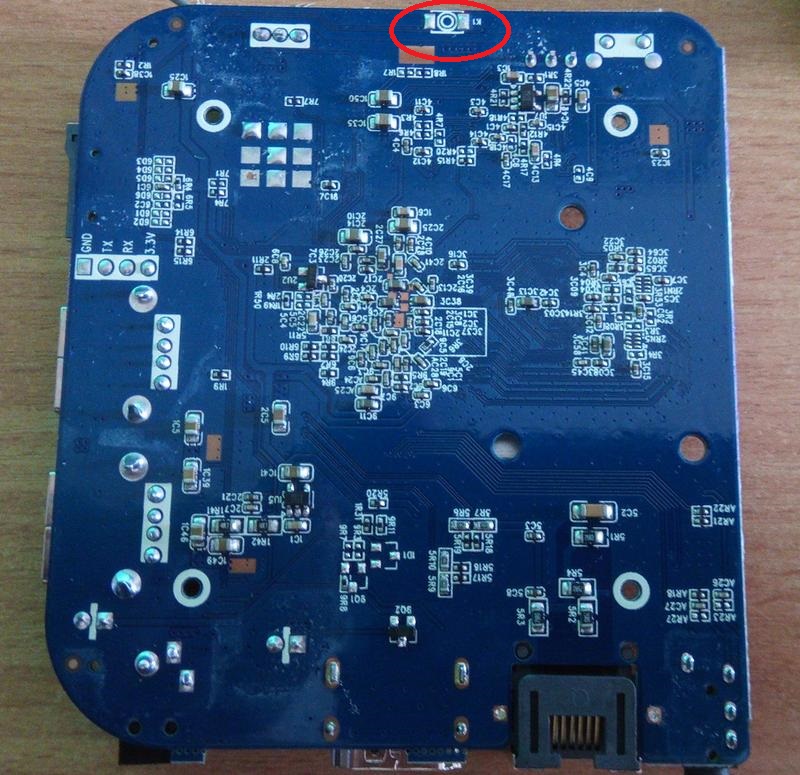
1. Open USB burning tool and click "File" at the top left of the program
2. Click import image then select the image you have decided to use. Some custom FW can be found here or stock image from here
3. Once the firmware has loaded click the "Start" button in the burning tool (Yes click start even before you connect your box)
4. Remove all USB's and anything plugged into your device
5. Connect one side of the Male to Male USB cable to the USB 2.0 port of your device (Think its the one closest to the SD card slot) and the other to a USB port of your PC.Short the pins at the same time.Your pc should see the device and start flashing it.
6. Wait until the progress bar reaches 100%, then click the "Stop" button and reconnect your device to your TV.
Short the pins at the same time as you connect the box to your pc (Keeping them shorted till your pc starts to flash the FW)
By shorting the pin I mean bridge the connection with something metal (You may need to do it a few time until you get it right)
Blinky
Please consider making a Donation to freakTab
Comment
-
What ???? Mine has no button in the AV hole lol The Chinese must of found a reset button lying around and decided to put it in your box ha ha
The shorting pins is the same as the rest button so no need to short the pins
If still no luck try the other USB port on your tv box.Also you can try it with the power lead in too but for that you will need a extra hand as it can be very tricky. plug the power lead in at the same time as you plug the usb lead into your pc while holing the reset button.
Try other ports on your pc
If still no luck Have a cup of tea and come back to it after a break keep trying
Also try other versions of the usb burning tool
Good luck
BlinkyPlease consider making a Donation to freakTab
Comment
-
Great news! I finally unbricked my mecool m8s pro L successfully. How did I do it? I followed your directions:
I had USB burning tool 2.1.6 installed on my PC. I upgraded to 2.1.7, downloaded the stock .IMG, and followed step 4. And viola it worked.1. Download USB burning tool. 2.1.7.0 is the latest Download from here
2. Open USB burning tool and click "File" at the top left of the program
3. Click import image then select the image you have decided to use. Some custom FW can be found here or stock image from here
4. Once the firmware has loaded click the "Start" button in the burning tool (Yes click start even before you connect your box)
5. Remove all USB's and anything plugged into your device
6. Connect one side of the Male to Male USB cable to the USB 2.0 port of your device (Think its the one closest to the SD card slot) and the other to a USB port of your PC.You may need to short the pins at the same time.Try with out first.Your pc should see the device and start flashing it.If it don't start to flash you will need to short the pins at the same time as connecting it to your pc
7. Wait until the progress bar reaches 100%, then click the "Stop" button and reconnect your device to your TV.
Now I am back to square 1 and trying to find a way to spoof my mecool m8s pro L to think it's a Mi box. Once I'm successful with the spoof and fooled Netflix, I will be totally happy. If Beelink can do it, it's possible to do it to my mecool m8s pro L. I just need to figure out how. Any ideas?
Comment
-
Not sure what happened to my Mecool m8s Pro L.
I had been using the method described in this post before, taking advantage of the reset pads at the bottom of the PCB, using the appropriate img burned in the SD card with BurnCardMaker.
After changing the stiff wire for the WiFi and reapplying the glue, I realised the box was not booting any longer, despite having the Nexus TV-OS on it.
I therefore reopened the box and repeated the process of shorting the reset pads for 10sec or more, while applying the power to the box, with the appropriate img in the SD card.
Before I throw away the box, what can I do to check if the box is completely gone?
Comment
-
OK, I ordered a USB male-male cable so that I could see if I could flash the unit using USB Burning tool.Originally posted by gigio68 View PostBefore I throw away the box, what can I do to check if the box is completely gone?
The tool could connect to the box and the flashing process of the Magendanz TV-Stock image, which was in the box before, showed as successful (I could connect the box to the PC successfully, the image was transferred to the box correctly as from one of the posts above)
However, after the flashing process, I still cannot see anything on the screen, connected to the box via HDMI (I know the HDMI port is working correctly, as I used another box to check.
Any suggestions?Last edited by gigio68; 31 May 2020, 12:03.
Comment
What's Going On
Collapse
There are currently 2680 users online. 0 members and 2680 guests.
Most users ever online was 63,956 at 18:56 on 20 March 2025.

Comment