My tab is the 3G version of the Pipo M9 Pro. It’s no big secret that the Pipo M9 Pro is plagued with wifi problems. Like most others I also ran in to frequent disconnects and poor reception. Hopefully others who have exhausted all of their options can benefit from this thread.
After much troubleshooting on my end which included
- Testing many different cooked roms
- Testing with different wireless AP’s. E.g. Cisco, Asus and Linksys with a mix of B,G and AC radios.
- Tested different combos in the wifi advanced settings (poor connection and battery save settings)
I finally came to the conclusion that this issue is software related and likely will never get fixed, or it’s some type of hardware issue. There has been a lot of speculation / discussion regarding poor workmanship with regards to the coax cable that is used between the wifi radio and the antenna. Since I had exhausted all my resources I figured I might as well try replacing it. In my case the tablet was pretty much worthless to me so I did not have much to lose.
The Russian Pipo M9 Pro forums seem to have the best info regarding the cable modification; however it’s all in Russian. Google Translate does a decent enough job of translating it enough to get an idea what needs to be done. In addition, there is a decent YouTube video (without commentary) that shows the modification.
Here are the two links I am referring to.
Okay so with all of that said I did the modification and it did indeed resolve 100% of the issues I was seeing. Wireless networks that I was unable to authenticate to now work fine. And zero disconnects.
On to the Modification.
See the two pictures below. It’s pretty self-explanatory. Remove the existing piece of coax wire being used and replace it with two pieces of small stranded wire. And yes I know. Using unshielded wire for this is not optimal. Keep in mind this is a last ditch effort.
NOTES:
- Watch the YouTube video above. It shows in detail how to separate the case and where the wifi antenna wire is located. Jump to the 1:02 mark when the tear down starts.
- REMOVE any micro SD & sim cards BEFORE taking the case apart. And keep them removed until you have everything put back together. I destroyed my micro SD slot when attempting to snap the case back together.
- When putting the case back together start at the top where the buttons, power connector, and audio jack is located. Make sure all of those are lined up first and then work your way down on each side snapping the case back together.
- The solder had a high melting point (RoHS). The hobby soldering iron I had (unknown wattage) would not melt the solder.
- The wire I used was from a USB cable that I sacrificed.
- Separate the two pieces or wire as far apart as you can. See the picture below. Being the wire is unshielded, it’s best to separate them.
- If you have access to some type of station with a microscope, use it. At a minimum get yourself some type of magnify glass or loop so see what things look like BEFORE and AFTER the modification.
Before
After
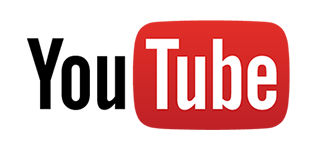


Comment