RemiX 115K4 rom
Announcement
Collapse
No announcement yet.
Announcement
Collapse
No announcement yet.
Stock Firmware - Beelink S82/M8 - MXIII 1/2G - Official FW Releases from Beelink - user feedback thread
Collapse
X
-
Hello
I recently purchased what appears to be a MXIII 2GB version firmware is m111k4. i have been trying to install finless rom, but i could not get to recovery. It just gets stuck at the SMART TV screen ( the screen that comes up right after you press power ). I of course have held down the recovery button at the back inside the audio port, but it will not go to recovery however long i hold it down. i eventually turn off the device, then boot it back up normally, which it does, and i can normally use it. I have also attempted flasing this ROM via the update app, but when it restarts, it gets stuck again at the boot logo.
It seems I cant get to the recovery mode whicever option I use in the read me file of Finless. Please help. And thank you in advance.
Comment
-
 Guest
Guest
will this rom work on a mxIII 2 gb box? it gets a bit confusing on what boxes are technically the same. http://chinagadgetsreviews.blogspot....mware-for.html
thank
Comment
-
Hi, I have tried all sorts of stuff and not been able to fix this issue, I have also re-flashed the ROM down to 109 as well as the Finless 2.0 and Tronsmart 115k4 it looks like this is probably an issue with Google expiring their Google TV platform, so giving us a very basic front end on the market. Though interestingly I have an old beelinkt Mk908 V5 HDMI stick and this one is perfect. I have tried to force updates to the market on the MX3 and I am fully up to date so its just one of those things I am afraid.Originally posted by werewolferx View PostI have a question, is there a way to enable all functionality of Google Playstore? I really begin to feel dumb always searching to see pay apps. Hope someone knows. I have a MBOX s82 with 112k4
Comment
-
@1836 ASW1Originally posted by ASW1 View PostSorry for the probably ignorant question, but can these firmwares also be used for boxes with the s812 soc?
I got an mxIII-G with lollipop on it, but I can't seen to get it running stable, so I'd like to try a kitkat rom.
Try the Tronsmart stock ROM 316k4 KitKat 4.4.2
MXIII Plus or MXIII G
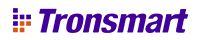 Tronsmart is a leading brand innovating cutting-edge audio products such as speakers & headphones with premium sound quality.
Tronsmart is a leading brand innovating cutting-edge audio products such as speakers & headphones with premium sound quality.
Instructions are all there...
Comment
-
Thank you, exactly what I was looking for.Originally posted by AlexJ View Post
Comment
-
I have a corrupt ROM (no video output), so this is all proving very difficult...
I've tried following the instructions, but when you're playing blind, the instructions aren't quite clear enough:
"How to upgrade FW By TF card:
1.Unzip the zip/rar file,and copy 3 files(105k4.zip,recovery.img,factory_update_param. aml) to TF card Root directory;
2.Plug in the TF card and Power line,then pressing the button in the AV hole,then press power button,then release button in the AV hole.
3.OK,it will be into update process."
I'm getting to the "button in the AV hole" by pushing a plastic "straw" (inside of a biro pen) in approx 12-15mm until there's repeatable switch-like click, I assume that this is correct?
1. I assume FAT32 formatted is okay? Files are copied on, so I insert that into the TF slot.
2. I plug the power in, press (and HOLD) the AV clicker, press (and HOLD) the power button, release the AV clicker, then release the power (or do I have to release this earlier / much later??).
3. Do I actually have to press "OK" on the remote (if so, when) or just wait?
How long should it take (on a 8Gb M8B)?
I've tried a variety of clicking options (order of releasing the power button / pressing "OK") and then waiting ~20minutes each time and nothing- given a partiion strip-down and rebuild of my gen 1 Nexus 7's takes <3mins over USB, this seems PLENTY!
Could I just adb / sideload these in without requiring the TF card upgrade?
Comment
-
You should find your play store has updated today to the full play store...... Mine just happened tonight and I can finally see the whole play store including suggested apps and the 10p deals of the week.Originally posted by werewolferx View PostI have a question, is there a way to enable all functionality of Google Playstore? I really begin to feel dumb always searching to see pay apps. Hope someone knows. I have a MBOX s82 with 112k4
Comment
-
I dont know if anyone else has seen this, but I have an external 2.5Ghz Air mouse /mini keyboard. I have been unable to get the english GB keymap to work on this. I sorted this tonight by installing External Keyboard Helper Pro. Its pretty cheap on the play store. It can take a bit of playing to get working or simply do the following once installed:-
In Language & Input, within the android settings application (i.e. the one that came flashed in your rom) do the following:
Default: External Keyboard Helper Pro
SELECTED: Android Keyboard: English (UK)
SELECTED: External Keyboard Helper Pro
Under choose input method, select:
Hardware Physical Keyboard OFF
English (UK) Android keyboard - NOT SELECTED
External Keyboard Helper Pro - SELECTED
Comment
-
Hi, yes your best bet now is to use the USB flashing tool which is available in the first post in this thread. You simply follow the instructions for USB flashing and you are away. It will take about 10 minutes in total to recover your device. I can thoroughly recommend V112k4 of this rom, it works perfect for me even with PS3 joypads in bluetooth mode. The hardest point will be getting a rom you can flash using USB now as beelink has pulled down all their roms, maybe the finless Rom is your way forward, his roms are really cool. Or you could try this link (I cannot verify the rom though as I found it on chinagadgets website) https://copy.com/1O84I76eieDUAWkw once you have flashed this to get your box running you could then do the SD Card flash method.Originally posted by bahnstormer View PostI have a corrupt ROM (no video output), so this is all proving very difficult...
I've tried following the instructions, but when you're playing blind, the instructions aren't quite clear enough:
"How to upgrade FW By TF card:
1.Unzip the zip/rar file,and copy 3 files(105k4.zip,recovery.img,factory_update_param. aml) to TF card Root directory;
2.Plug in the TF card and Power line,then pressing the button in the AV hole,then press power button,then release button in the AV hole.
3.OK,it will be into update process."
I'm getting to the "button in the AV hole" by pushing a plastic "straw" (inside of a biro pen) in approx 12-15mm until there's repeatable switch-like click, I assume that this is correct?
1. I assume FAT32 formatted is okay? Files are copied on, so I insert that into the TF slot.
2. I plug the power in, press (and HOLD) the AV clicker, press (and HOLD) the power button, release the AV clicker, then release the power (or do I have to release this earlier / much later??).
3. Do I actually have to press "OK" on the remote (if so, when) or just wait?
How long should it take (on a 8Gb M8B)?
I've tried a variety of clicking options (order of releasing the power button / pressing "OK") and then waiting ~20minutes each time and nothing- given a partiion strip-down and rebuild of my gen 1 Nexus 7's takes <3mins over USB, this seems PLENTY!
Could I just adb / sideload these in without requiring the TF card upgrade?
To do the SD Card method you simply extract the 3 files to the root directory of an SD Card then press in the hidden switch in the AV socket (I use a toothpick) then while holding it in I connect the power, press and release the power button on the side of the box (not the one on the remote) then once you get the initial screen come up I release the hidden AV button. a couple of seconds later it will start flashing with a picture of the robot on the screen.
I hope that helps you
Comment
-
Can I use this tool to create a permanent MAC address on my MXv S805 box?Originally posted by oman View PostWIFI/Ethernet->
How to change the Ethernet MAC:
1.Download Flash_MAC_tool;
2.Copy license/ to C:\Program Files (x86)\Amlogic\USB_Burning_Tool (For instance)
3.Open USB_Burning_Tool,load the key_523.img,and the same as below:
4.Click 'start'
------------------------------------------------------------------------------
Comment
What's Going On
Collapse
There are currently 2032 users online. 2 members and 2030 guests.
Most users ever online was 63,956 at 18:56 on 20 March 2025.

Comment